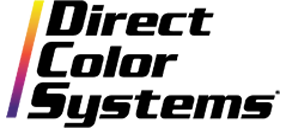Color Byte RIP 9 Build 3 has new and improved plug-ins for supported third-party applications: Adobe Illustrator®, Adobe Photoshop® and CorelDraw. These plug-ins have been designed to work more seamlessly with DCS's RIP software and printers. They are only available in Build 3 or higher, and they support versions Adobe CS5 or higher and CorelDraw X6 or higher.
Note: for plug-ins to install correctly, Color Byte must be installed after the third-party application.
Plug-In Instructions
1. Open Adobe Illustrator or Photoshop and design the artwork.
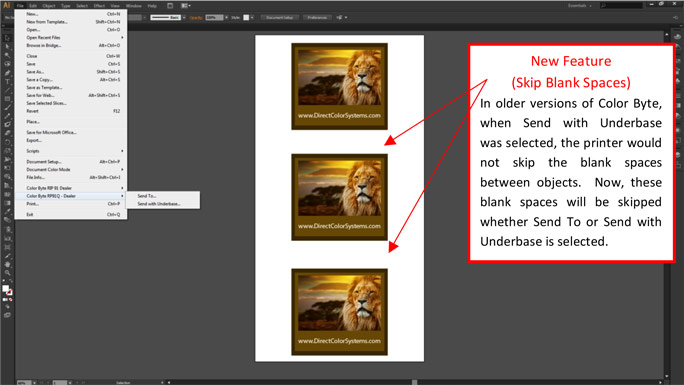
2. Go to:
- File > Color Byte RIP91Q > Send with Underbase (Adobe Illustrator)
- File > Automate > Send to Color Byte RP91Q with Underbase (Adobe Photoshop)
- Select the Send To With Underbase icon (CorelDraw)

Send with Underbase only needs to be chosen if the image is being sent to an inline queue – i.e. White with Color or Color with Clear. Send To can be used when sending to a Color Only queue. The Send with Underbase function automatically generates the prime layer. There is no longer the need to generate a prime layer manually.
3. Choose the appropriate Queue
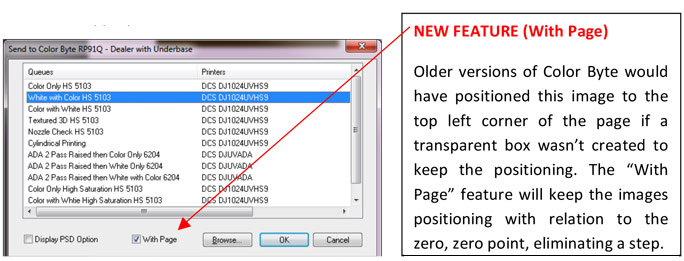
4. When using Send with Underbase, Layer Profiles need to be turned on in the RIP. Under the Print Mode section, it will say "Using Layers" if layer profiles are enabled; if they are not, the print mode being used will display. The image below does not have layer profiles enabled.

5. Double-Click the job to open Job Ticket Properties. Under Print mode overrides, select Layer Profile and then select Enable Layers.
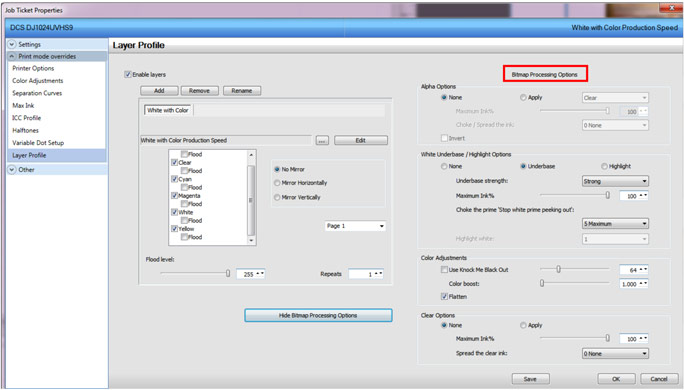
Bitmap processing options for Layer Profiles are already set by default and should only be changed if recommended by a DCS representative. However, the print mode that is selected for the job can be changed by selecting the ![]() next to the print mode name. This will bring up a list of available print modes. Select the "Edit" button to the right of the print mode name to edit the current print mode.
next to the print mode name. This will bring up a list of available print modes. Select the "Edit" button to the right of the print mode name to edit the current print mode.